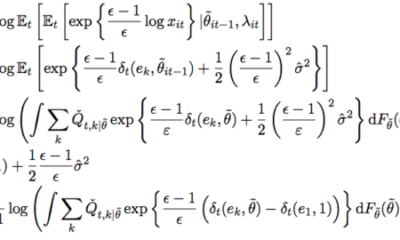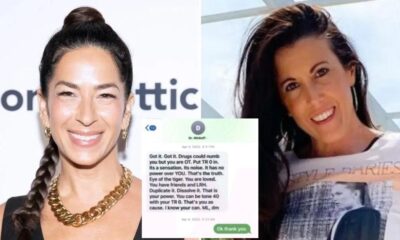Business
A tutorial on making messages visible
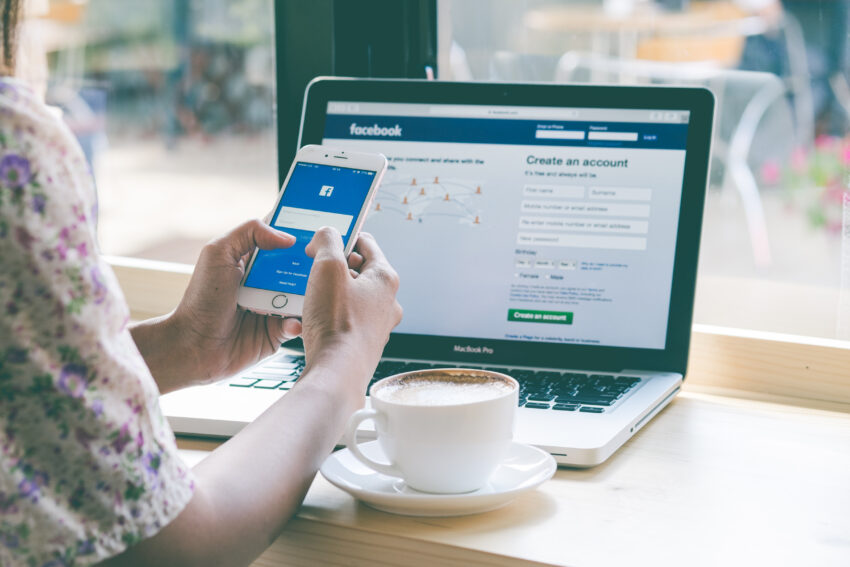
Facebook is a powerful tool for connecting with friends, family and communities around the world. However, managing the content that appears in your feed can sometimes be a challenge.
You may have placed hidden posts intentionally to declutter your timeline, or accidentally while navigating your feed.
Moreover, you may need management or even how to delete facebook page that you no longer need. This comprehensive guide aims to help you discover those hidden gems, restore them to your timeline, and manage or delete Facebook pages so you don’t miss important updates and reminders.
Understanding hidden messages
Hidden posts are updates, photos, or links that you’ve deleted from your Facebook timeline. These messages will not be deleted; they are simply not visible on your public profile. There are several reasons why you might hide a message.
Maybe you wanted to declutter your feed, temporarily hide a post because of its content, or maybe you accidentally hidden it. Regardless of the reason, hidden posts can have a significant impact on your Facebook experience by removing content that you might want to revisit or share later.
Step-by-step tutorial: unhide posts on Facebook
Unhide messages on the desktop
Access the activity log
- Navigate to your profile: Start by logging into your Facebook account and clicking your profile photo or name in the top navigation bar to go to your profile.
- Click the three-dot menu: On your profile page, look for the three-dot menu next to the “Edit Profile” button.
- Select ‘Activity Log’: from the drop-down menu, click ‘Activity Log’. You will now see an extensive list of your activities on Facebook.
Find hidden messages
- Use the filter: In the activity log, you will see a filter option on the left. Click Filter and scroll down to select Hidden in Timeline.
- Scroll through the list: Once you apply the filter, you will see all the posts hidden on your timeline. Scroll through this list to find the specific post you want to make visible.
Make the message visible
- Click the message’s drop-down menu: Next to each message is a small drop-down arrow or three-dot menu. Click here to see more options.
- Select ‘Allowed on Timeline’: From the menu, choose ‘Allowed on Timeline’ or ‘Unhide on Timeline’. This will move the post back to its original location on your timeline.
Make messages visible on mobile
Open the Facebook app
- Sign in to the Facebook app: Open the Facebook app on your mobile device and sign in if you haven’t already done so.
Navigate to the activity log
- Tap your profile photo: Tap your profile photo or your name in the top navigation bar to go to your profile.
- Click the three-dot menu: On your profile page, tap the three-dot menu next to the “Add to Story” button.
- Select “Activity Log”: Tap “Activity Log” from the menu to access your activity history.
Locate hidden messages
- Use the filter: In the activity log, tap Filter at the top of the page and select Hidden in Timeline.
- Browse hidden messages: Scroll through the filtered list to find the message you want to unhide.
Restore the post to your timeline
- Tap the message’s menu: Next to each hidden message is a small menu icon (three dots). Tap this icon.
- Select ‘Allowed on Timeline’: Choose ‘Allowed on Timeline’ or ‘Unhide on Timeline’ from the menu to make the post visible on your timeline again.
Manage your Facebook feed
To maintain an organized and relevant Facebook feed, it’s important to curate the posts and content you see regularly. Here are some tips for effectively curating your feed:
- Intentionally hide posts: If a post is irrelevant or bothersome, you can hide it to keep your feed clutter-free. Click the three dots in the top right corner of the message and select ‘Hide message’.
- Unfollow without unfriending: If a friend or Page posts content you don’t want to see but you still want to stay connected, you can unfollow them. This way their posts won’t appear in your feed, but you will remain friends or follower.
- Use the See First feature: Prioritize posts from friends and Pages that matter most to you. Go to their profile, click the ‘Follow’ button and select ‘See First’. Their posts will appear at the top of your feed.
Privacy and control
Understanding and using Facebook’s privacy settings is crucial for a personalized and secure experience. Here’s how you can combine a customized feed with privacy:
- Judgement Privacy Settings: Check your privacy settings regularly to control who can see your posts and timeline activity. Go to Settings & Privacy > Settings > Privacy to make adjustments.
- Tag management and timeline review: Turn on Timeline Review to review posts you’re tagged in before they appear on your timeline. This helps prevent unwanted content from appearing on your profile. Navigate to Settings & privacy > Settings > Profile & tags to adjust these settings.
- Unhide posts and visibility: When you unhide a post, it becomes visible according to its original privacy settings. Make sure the message’s audience is set appropriately if you are concerned about your privacy.
Troubleshoot common problems
Sometimes you may encounter problems making messages visible. Here are some common problems and solutions:
- Can’t find the hidden message: If you can’t find a hidden message, check the activity log filter settings. Make sure you look under “Hidden in the Timeline.”
- Messages not showing up: If a message doesn’t show up, it may be due to a problem. Try refreshing your browser or app, or log out and log in again. If the problem still persists, clear your browser cache or app data.
- Contact Facebook Support: For unresolved issues, contact Facebook Support. Navigate to Help and Support > Report a Problem and describe the problem for assistance.
Conclusion
Managing your Facebook timeline effectively is essential for a streamlined and enjoyable social media experience. By learning how to unhide posts and use Facebook’s organizational tools, you can ensure your feed is relevant, engaging, and free of unwanted clutter. Don’t hesitate to explore Facebook’s settings and features to further customize your experience. Have fun unhiding!