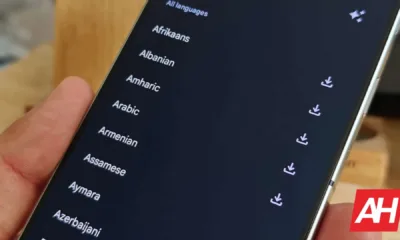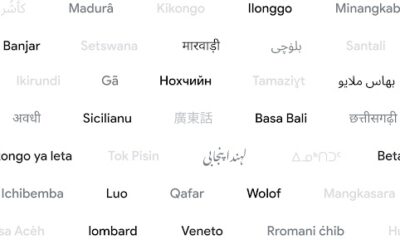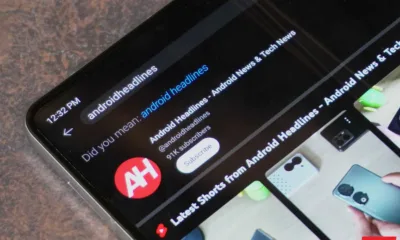Technology
Google Photos’ Storage Saver feature becomes more intuitive
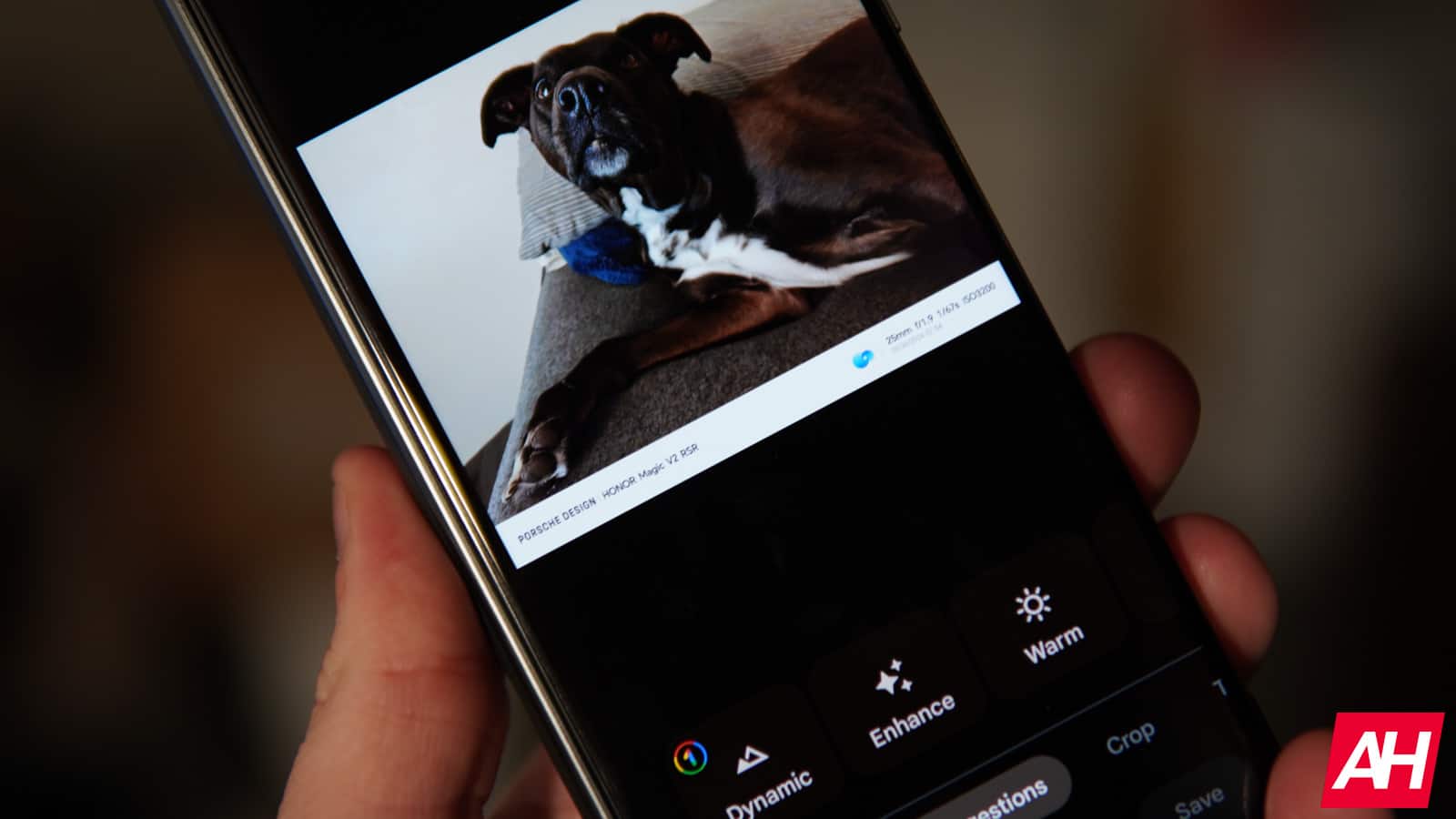
Google is adding a new feature to its Photos service that will help you know which photos are eligible for the Storage Saver feature. With this, the company wants to avoid any form of confusion about the quality with which your photos are uploaded to the cloud.
Google Photos gives you two ways to back up your photos and videos. You can upload them in original quality, preserving the resolution and all characteristics of the file. Or you can choose to save space, reducing the resolution of the photos to 16 MP and running them through a compression algorithm. Fortunately, the compression respects the details of the photo, so the quality remains very good.
There are file formats that are not eligible for Google Photos Storage Saver
Due to the good compression results of Google Photos ‘Storage Saver’ feature, several users choose this method to backup their photos. However, there are certain file types that are not supported. More specifically, the JPEG Multi-Picture Format is not eligible for processing by the Google Photos Storage Saver.
JPEG Multi-Picture Format (.mpo files, also called “mpf” by Google) are images that have been enriched with additional photo metadata. For example, photos taken in “portrait mode” contain depth data that allows you to adjust the bokeh level. Ultra HDR photos also use this file type when they include a gain card with instructions. Because they are not compatible, these photos are always uploaded in original quality. And that’s where the confusion begins.
How do you know which photos qualify?
There are users who expected all their photos to be uploaded in a lower resolution. So they don’t know why some (or many) are uploaded in original quality. To help prevent these situations, Google Photos is getting a new data item. Basically, there is now a ‘Not eligible for storage saver’ message for incompatible photos. You can check this separately for each photo. Just go to the Google Photos Android app > choose a photo > swipe up > check the ‘Details’ box.